2020. 2. 29. 18:51ㆍ카테고리 없음
Original Title: MACROS ISSUE ON MICROSOFT WORD PLEASE HELP!!!The function youa re attempting to run contains macros or content that requires macro language support. When tyhis software was installed, you (or your administrator) choose not to install support for macros or controls. This was my error message and tiesup word and forces me to restart it when I tery to open two word programs simultaniously.This error usually occurs because of macro security settings. If you know that the macro comes from a source that you trust, you can change your macro security settings to allow you to enable the macro. The way that you change your macro security settingsdepends on the Microsoft Office System program that you are using.
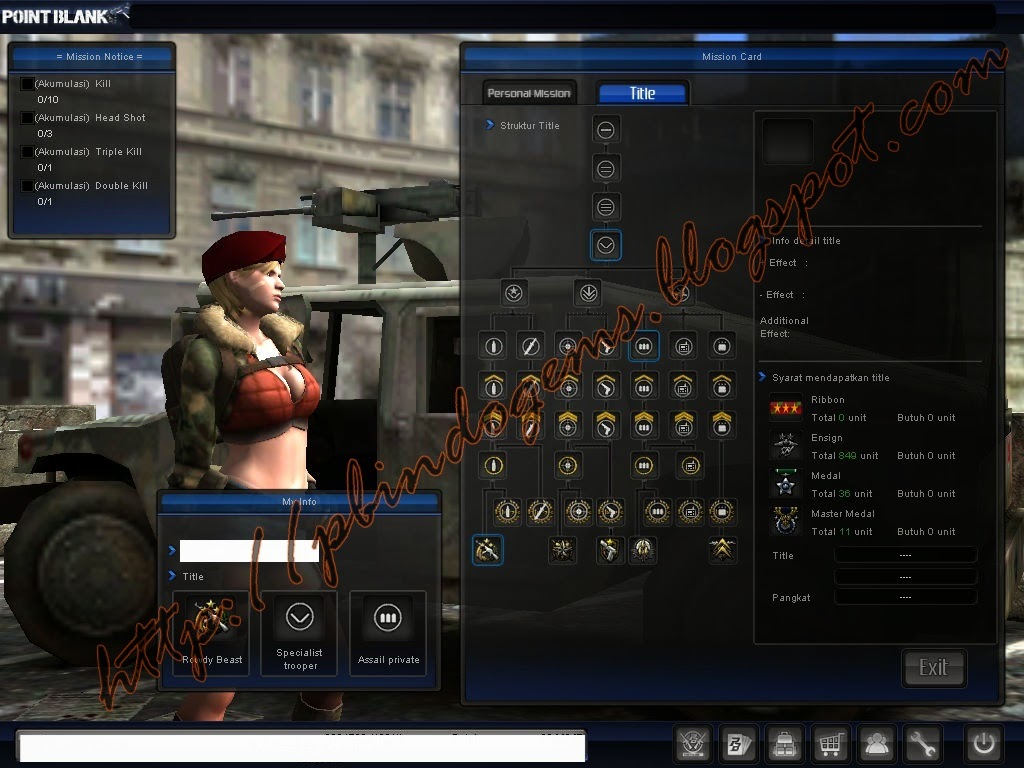

Microsoft Office Access, Microsoft Office Excel, Microsoft Office PowerPoint, or Microsoft Office Word -To check your macro security settings, click the Microsoft Office Button, click Options, click Trust Center, and then click Trust Center Settings. If macro security is set to Disable all macros without notification, all macros are automatically disabled.
Use the following procedure to enable the macro. In the Trust Center dialog box, click Macro Settings, and then click Disable all macros with notification. Click OK in the Trust Center dialog box to apply the new setting.
Click OK to close the program options dialog box. Close the file and the Microsoft Office program that you are using. Open the file again.
A Security Alert appears in the Document Information Bar just below the ribbon. Click Enable Content to allow the macro to run. When you have enabled the macro, it is recommended that you return the macro security setting to Disable all macros without notification. If macro security is set to Disable all macros with notification, but you selected Disable when prompted by the macro warning dialog when you opened the file, use the following procedure to enable the macro. In the Trust Center dialog box, click Cancel. Click Cancel to close the program options dialog box. Close the file and the Microsoft Office program that you are using.
Open the file again. A Security Alert appears in the Document Information Bar just below the ribbon. Click Enable Content to allow the macro to run.
If macro security is set to Disable all macros except digitally signed macros, the macro may not have been digitally signed. Verify that you can trust the macro before using the following procedure to allow it to run. In the Trust Center dialog box, click Cancel. Click Cancel to close the program options dialog box.
Setting Macro X7 Sg No Missions 3
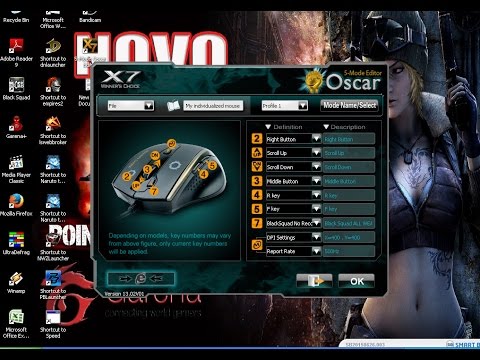
Close the file and the Microsoft Office program that you are using. Open the file again. A Security Alert appears in the Document Information Bar just below the ribbon. Click Enable Content to allow the macro to run.Microsoft Office Outlook, Microsoft Office Visio, or Microsoft Office Publisher -To check your macro security settings, on the Tools menu, clickTrust Center, and then click Macro Security. If macro security is set to No warnings and disable all macros, all macros are automatically disabled. Use the following procedure to enable the macro.
In the Trust Center dialog box, click Warnings for signed macros; all unsigned macros are disabled, and then click OK. Close the file and the Microsoft Office program that you are using. Open the file again. When prompted, click Enable Content to allow the macro to run. If you are using Visio, the Enable Content button appears as part of a Security Alert in the Document Information Bar. Ifyou are not prompted to enable the macro, or if you receive this error again, the macro may not be digitally signed.
Verify that you can trust the macro. If you are certain that you can trust the macro, use the next procedure below to enable the macro. When you have enabled the macro, it is recommended that you return the macro security setting to No warnings and disable all macros. If macro security is set to Warnings for signed macros; all unsigned macros are disabled, the macro may not be digitally signed. If you are certain that you can trust the macro, use the following procedure to enable the macro. In the Trust Center dialog box, click Warnings for all macros, and then click OK. Close the file and the Microsoft Office program that you are using.
Open the file again. When prompted, click Enable Content to allow the macro to run. Running Setup and installing office shared features - visual basic for applications. Solved this issue in my case.If you do not install Visual Basic for Applications when you install Office, you may observe some or all of the following:. Microsoft Access is not installed. Any add-in or Office function that is dependent upon Visual Basic for Applications cannot run. Add-ins and Office functions that require Visual Basic for Applications appear to be available, but you receive a message similar to the following.
Kali ini saya akan bagikan script macro untuk senjata P90, dimana script ini sangat bermanfaat sekali untuk anda pemain game PB Garena Indonesia untuk membantu memenangkan game dan yang paling utama setelah menggunakan mouse macro seperti mouse macro X7 dan menggunakan script macro P90 100% no recoil ini adalah anda akan banyak kill musuh dan nembak akan selalu headshot (tepat di kepala). Nah untuk link Download Script Macro P90 100% No Recoil, Lurus, Stabil, 1 Titik dan Tidak Goyang sudah saya sediakan dibawah ini.Simak juga.